In iOS 11, Apple added the ability to directly connect your iPad/iPhone to a Mac without any third-party software.
How To Connect
Open the Audio/MIDI App
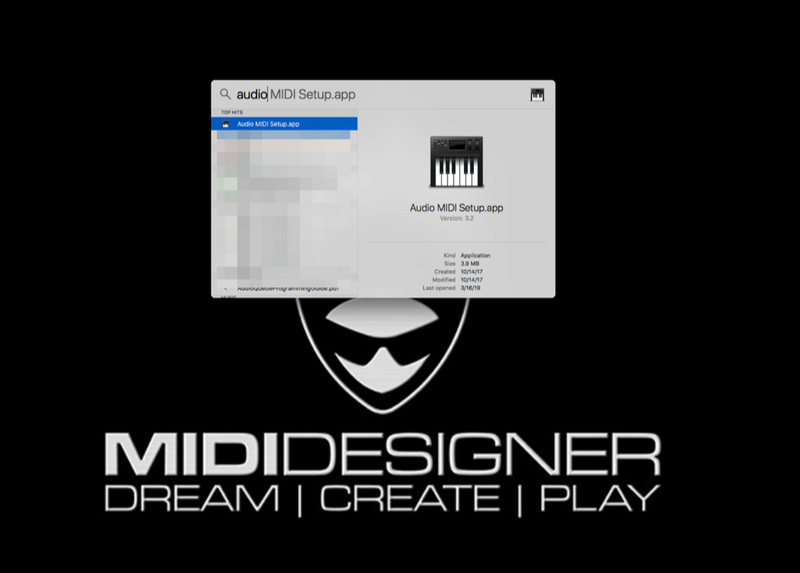
Open Audio Devices... not MIDI Devices. Audio Devices!
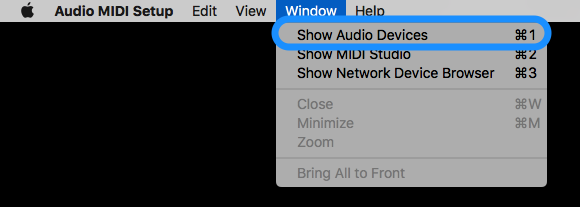
You will see your connectable iPad/iPhone on the left side
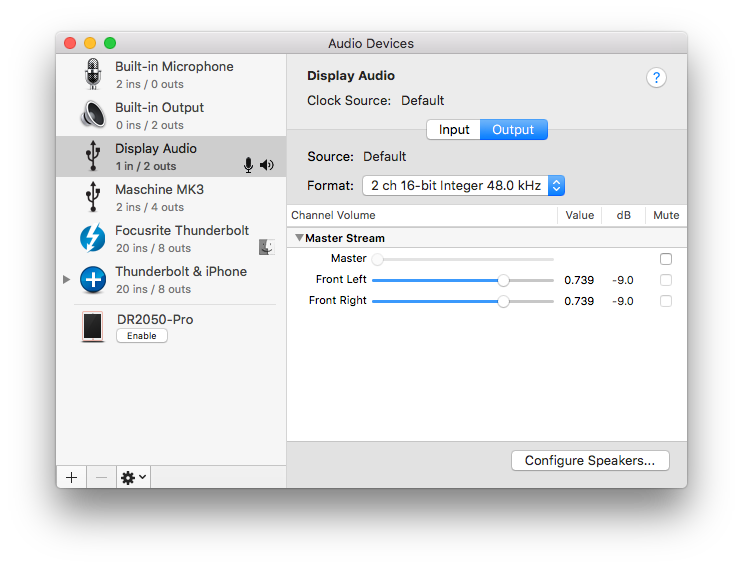
Click "Enable"... you will hear a beep on your iOS devices and... you're done!
Check your MIDI Devices window to see the device enabled
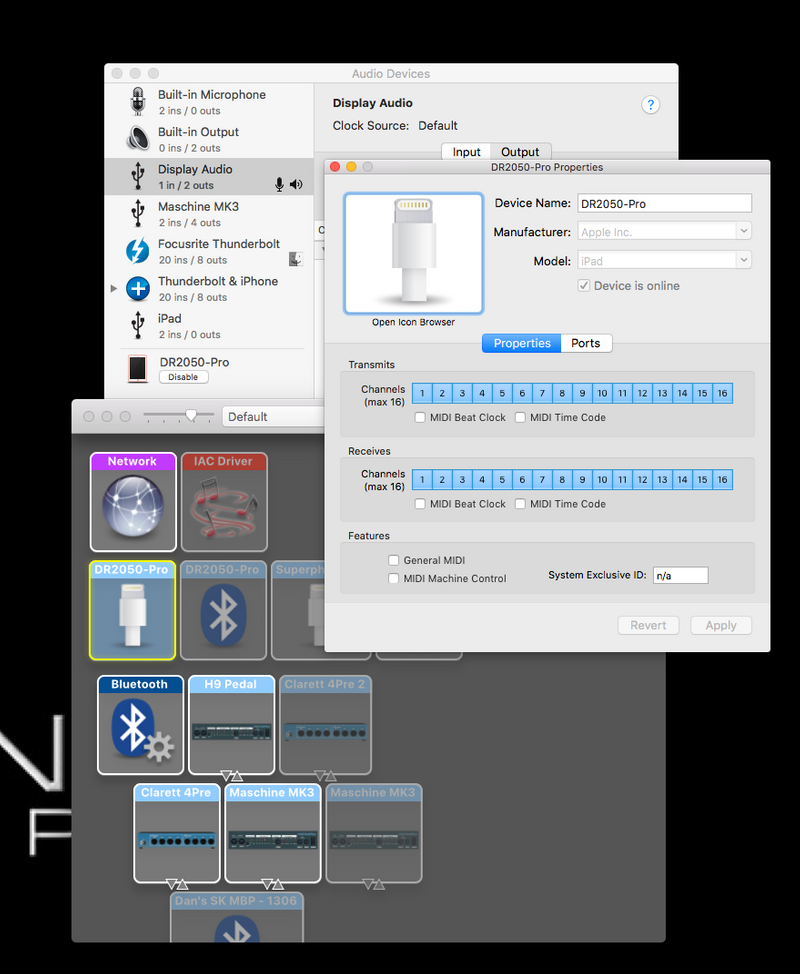
Or check it in your favorite DAW
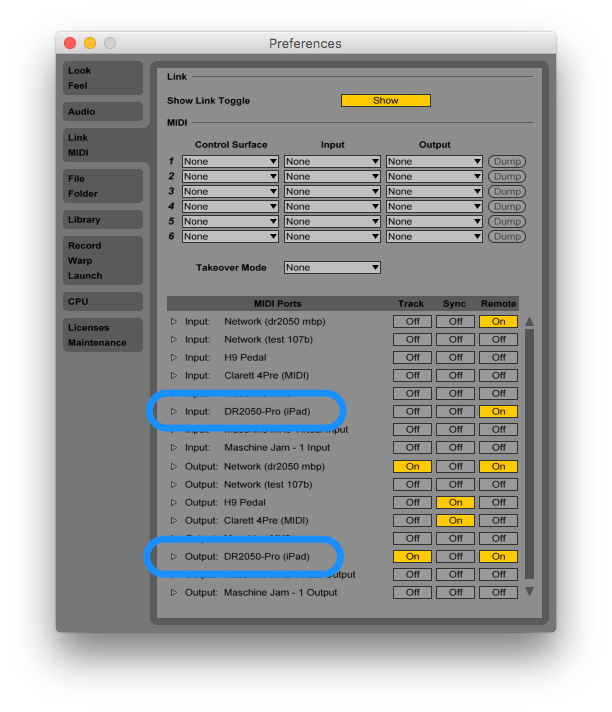
Back on the iPad/iPhone
You'll note that in MIDI Designer the "No Connections" shingle drops off and that MIDI is flowing both ways... and fast.
Historical Note
Note: With our partners we made a product called musicIO, which Apple happily Sherlocked in iOS 11.